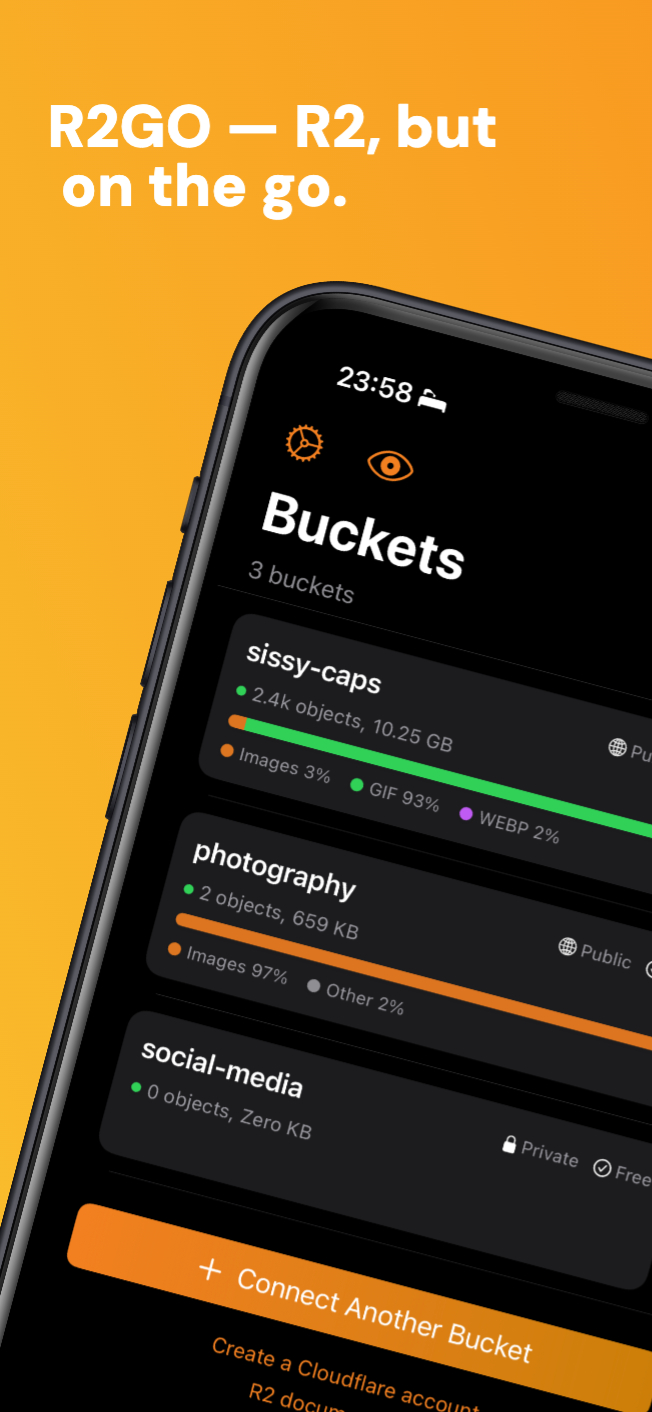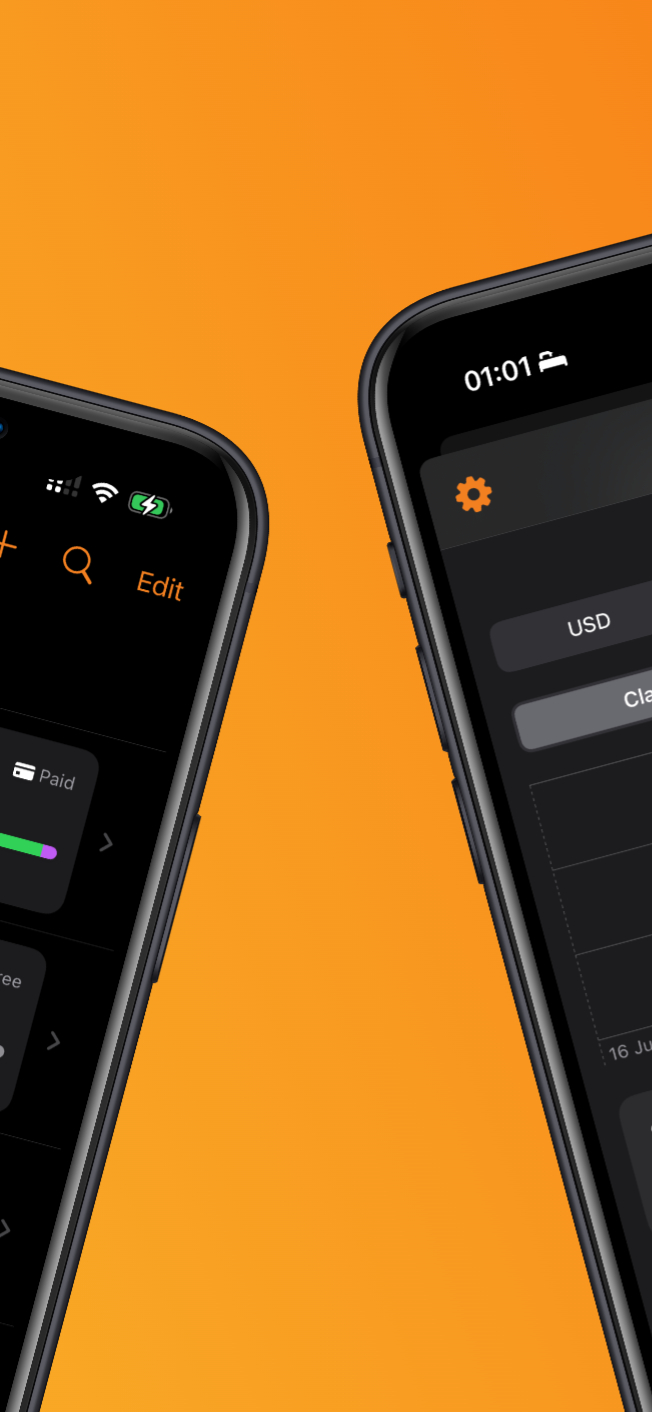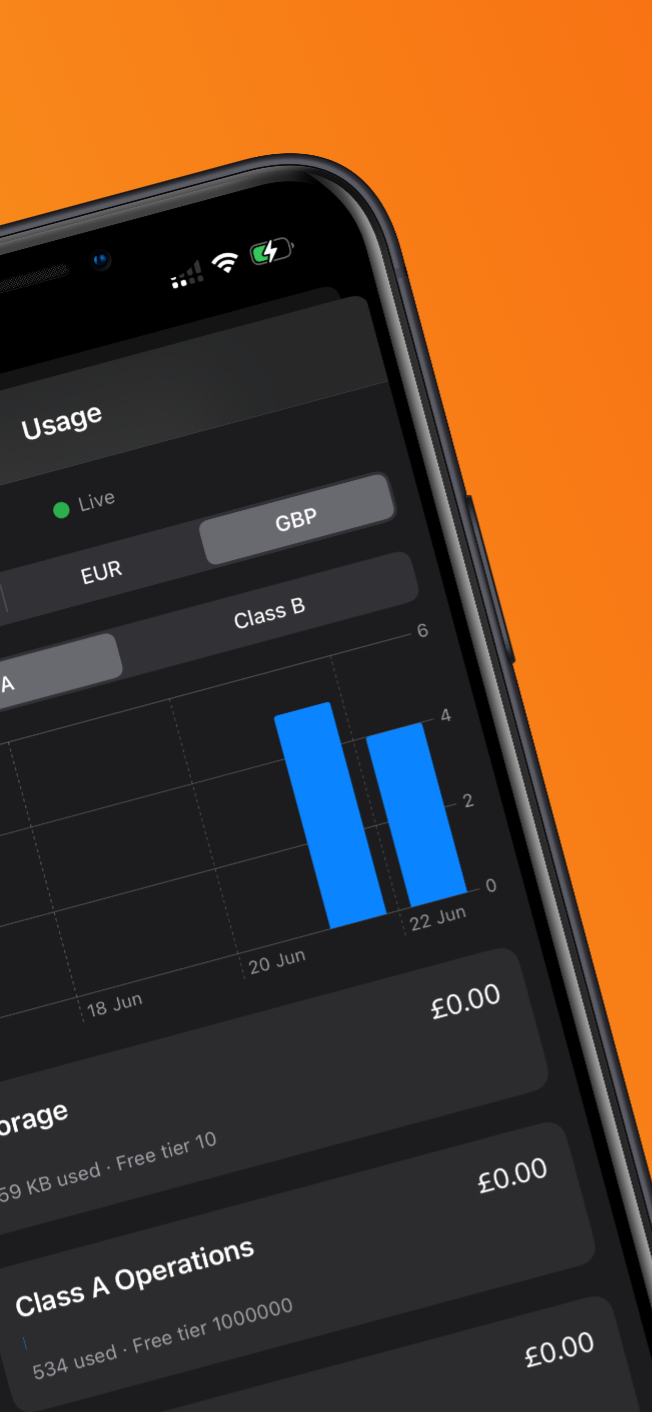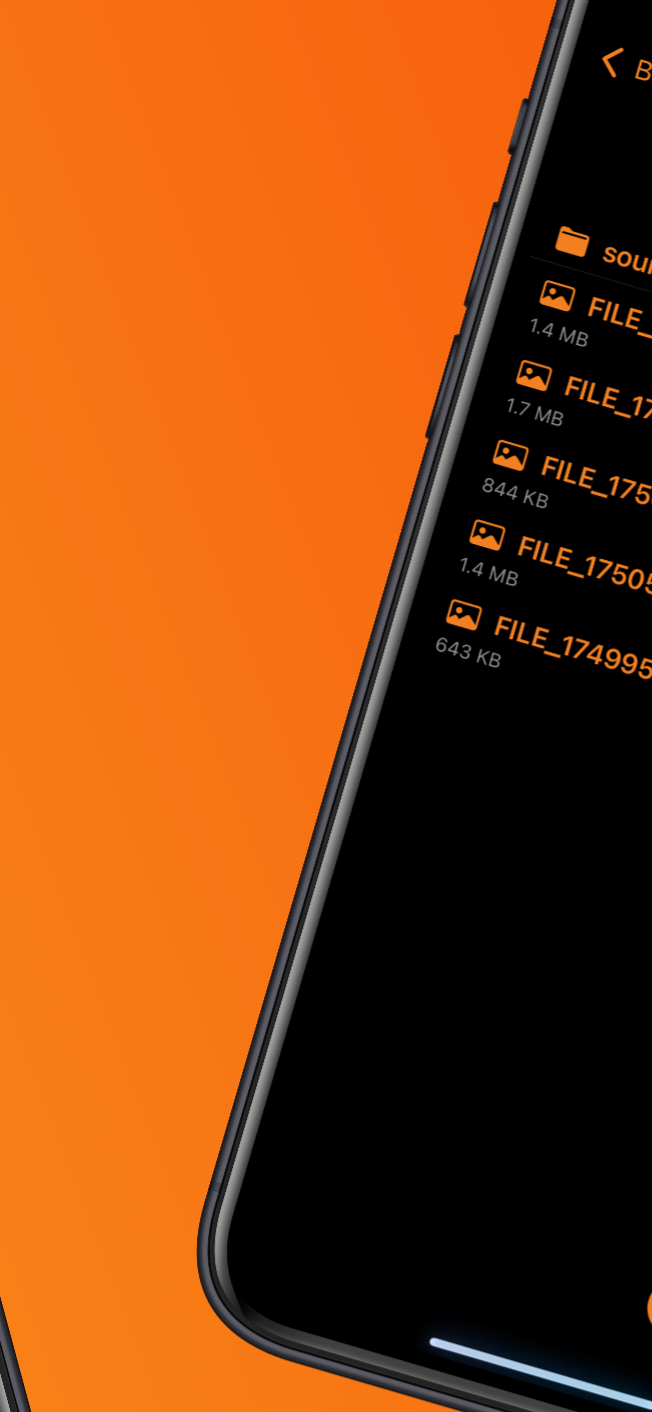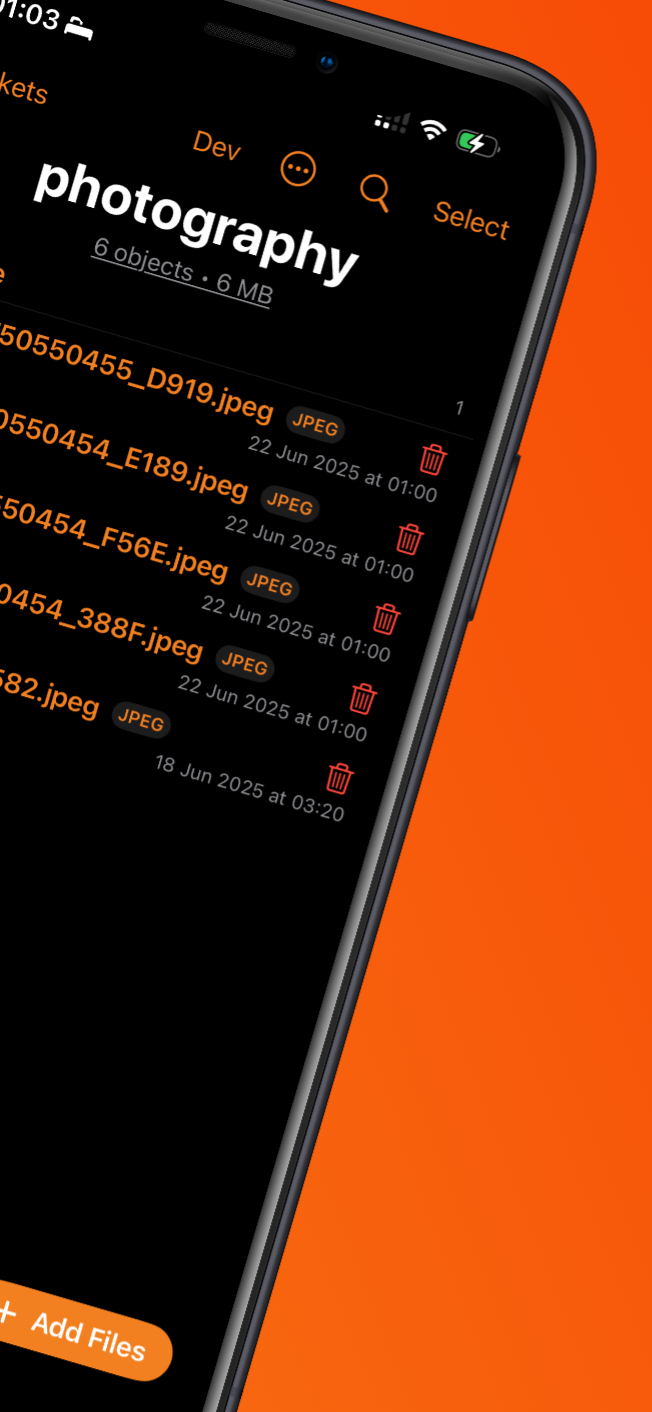R2GO – Privacy Policy
Last updated: 24 June 2025
Introduction
R2GO is an iOS/iPadOS application that lets you browse and manage your own Cloudflare R2 buckets. The app is entirely client-side: all networking happens directly between your device and Cloudflare's R2 endpoints. The developer (Ben Ravetta / R2GO) does not operate any servers that receive, proxy, or store your data.
What information the app handles
A. User-entered credentials
- Cloudflare R2 Access Key ID
- Secret Access Key
- Account ID
- (Optional) Analytics GraphQL token
Where stored Securely in Apple Keychain on-device.
Shared Only with Cloudflare's R2 servers when you perform an action (list, upload, delete, etc.). Credentials are never transmitted to the developer.
B. Bucket object data
The app shows file names, sizes, thumbnails, and metadata that already exist in your bucket. That data is visible only to you in the app UI; it is not transmitted elsewhere.
C. Thumbnail cache
Small thumbnail images are cached on your device's disk/memory to speed up browsing. You can clear this cache at any time in Settings.
D. Photos / Files you choose to upload
Images you pick with the system photo picker or share sheet are uploaded directly to the R2 bucket you select. No copy is sent to any third party other than Cloudflare.
E. Face ID / Touch ID (optional)
If you enable the "Require Face ID / Touch ID" toggle, the app uses Apple's Local Authentication framework solely to lock or unlock R2GO. Your biometric data never leaves the Secure Enclave and is not accessible to the app.
F. Analytics
R2GO does not collect analytics or usage statistics. The optional Cloudflare Analytics token you may provide is used only to fetch your own R2 usage numbers from Cloudflare.
How information is used
The app uses the information described above only to:
- Authenticate requests to Cloudflare R2
- Display your bucket contents
- Upload, download, move, or delete files that you initiate
- Protect access to the app (biometric lock, if enabled)
No data is sold, shared, or monetised.
Data retention & control
- Credentials and thumbnail cache remain on your device until you delete them via Settings → "Log Out & Reset".
- Uploaded files remain in your R2 bucket until you delete them.
- You may delete the app at any time; this removes all locally-stored data.
Security practices
- All network traffic uses HTTPS/TLS 1.2+.
- Credentials are stored with
kSecAttrAccessibleAfterFirstUnlockThisDeviceOnly, preventing iCloud backup and restricting access to the current device. - Thumbnail cache is stored in the app's sandboxed Caches directory.
- Source code is available upon request for independent review.
Children's privacy
R2GO is intended for users aged 16 and over and does not knowingly collect any personal information from children.
Changes to this policy
If the policy changes, an updated version will be posted in the app's Settings → "Privacy Policy" link and on the project website. Significant changes will be highlighted in-app on first launch after an update.